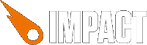
Defined in Module impact.input, inherits from ig.Class
// On game start
ig.input.bind( ig.KEY.UP_ARROW, 'jump' );
// In your game's or entity's update() method
if( ig.input.pressed('jump') ) {
this.vel.y = -100;
}
ig.Input handles all Keyboard and Mouse input.
You can bind keys to specific actions and then ask if one of these actions is currently held down (.state()) or was just pressed down after the last frame (.pressed()).
Note that an instance of ig.Input is automatically created at ig.input (lowercase) by the ig.main() function.
New in 1.18
Current acceleration of the device in m/s². This will be 0 for devices that don't have an accelerometer.
Call .initAccelerometer() to start capturing accelerometer input.
Position of the mouse cursor on your game screen in pixels. Note that this position is only updated when at least one mouse button is bound to an action.
If you haven't bound any mouse button, you can call .initMouse() yourself once, to start capturing mouse input.
Bind a Keyboard or Mouse button to an action. action is a string or integer, identifying the action in your game. Call this function for each button and action pair at the start of your game.
key can be anything of ig.KEY.*.
Several buttons can be bound to the same action, but a button can not be bound to several actions.
// Binds both, UP_ARROW and SPACE, to the same action ig.input.bind( ig.KEY.UP_ARROW, 'jump' ); ig.input.bind( ig.KEY.SPACE, 'jump' );
Note: this is a bit cumbersome to use. Consider using the TouchButton plugin instead, as it will work in Mobile Browsers as well as in Ejecta.
Bind an HTML element to issue the specified action when the element is touched. This will only work for devices that implement the touchstart and touchend events - currently iOS and Android devices.
The element specified by the selector must already be present. It will not be created by Impact. selector can only be an id-selector; e.g. '#button'.
// Bind the <div id="button1"></div> element to the "jump" action ig.input.bindTouch( '#button1', 'jump' );
New in 1.18
Start capturing accelerometer input. The acceleration will be available at .accel.x, .accel.y, .accel.z. This will be ignored for devices that don't have an accelerometer.
Start capturing mouse input. The current mouse position will be available at .mouse.x, .mouse.y.
This method is automatically called as soon as one of the mouse buttons has been bound.
Be careful when using mouse input for a game that runs in an iFrame: The event handlers for mouse input will call the event's preventDefault() method to prevent selection, right click menus, dragging the canvas as an image etc. However, this also prevents your canvas to be focused, which may prevent to receive keyboard input.
To work around this, you have to call ig.system.canvas.focus() yourself to get keyboard focus in the iFrame.
Returns true if one of the buttons bound to the specified action was just pressed down, false otherwise.
In contrast to .state(), this method only returns true once for each button press. You can use this for example if you want the user to repeatedly press a button to shoot instead of having "autofire".
New in 1.19
Returns true if one of the buttons bound to the specified action was just released, false otherwise.
Returns true if one of the buttons bound to the specified action is currently pressed down, false otherwise.
Unbind a Keyboard or Mouse button from its current action.
key can be anything of ig.KEY.*. See below for a list.
Unbind all Keyboard, Mouse and Touch buttons.
ig.KEY.MOUSE1 ig.KEY.MOUSE2 ig.KEY.MWHEEL_UP ig.KEY.MWHEEL_DOWN ig.KEY.BACKSPACE ig.KEY.TAB ig.KEY.ENTER ig.KEY.PAUSE ig.KEY.CAPS ig.KEY.ESC ig.KEY.SPACE ig.KEY.PAGE_UP ig.KEY.PAGE_DOWN ig.KEY.END ig.KEY.HOME ig.KEY.LEFT_ARROW ig.KEY.UP_ARROW ig.KEY.RIGHT_ARROW ig.KEY.DOWN_ARROW ig.KEY.INSERT ig.KEY.DELETE ig.KEY._0 ig.KEY._1 ig.KEY._2 ig.KEY._3 ig.KEY._4 ig.KEY._5 ig.KEY._6 ig.KEY._7 ig.KEY._8 ig.KEY._9 ig.KEY.A ig.KEY.B ig.KEY.C ig.KEY.D ig.KEY.E ig.KEY.F ig.KEY.G ig.KEY.H ig.KEY.I ig.KEY.J ig.KEY.K ig.KEY.L ig.KEY.M ig.KEY.N ig.KEY.O ig.KEY.P ig.KEY.Q ig.KEY.R ig.KEY.S ig.KEY.T ig.KEY.U ig.KEY.V ig.KEY.W ig.KEY.X ig.KEY.Y ig.KEY.Z ig.KEY.NUMPAD_0 ig.KEY.NUMPAD_1 ig.KEY.NUMPAD_2 ig.KEY.NUMPAD_3 ig.KEY.NUMPAD_4 ig.KEY.NUMPAD_5 ig.KEY.NUMPAD_6 ig.KEY.NUMPAD_7 ig.KEY.NUMPAD_8 ig.KEY.NUMPAD_9 ig.KEY.MULTIPLY ig.KEY.ADD ig.KEY.SUBSTRACT ig.KEY.DECIMAL ig.KEY.DIVIDE ig.KEY.F1 ig.KEY.F2 ig.KEY.F3 ig.KEY.F4 ig.KEY.F5 ig.KEY.F6 ig.KEY.F7 ig.KEY.F8 ig.KEY.F9 ig.KEY.F10 ig.KEY.F11 ig.KEY.F12 ig.KEY.SHIFT ig.KEY.CTRL ig.KEY.ALT ig.KEY.PLUS ig.KEY.COMMA ig.KEY.MINUS ig.KEY.PERIOD