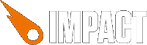1 decade ago by Griegs
I just completed a small thumb control that I needed for an iPad game and I just thought I'd share it.
Basically wherever you place your thumb is where the control will appear. When you release, the control vanishes as well. This works well if you are left handed for example.
The two images referenced are simply circles. One has a radius of 100px and the other about 48px.
The code needs customisation to work on your system. I'm only sharing this to save someone some time hopefully.
Code for the control thumbArea.js;
Usage:
This is in my update event of the game;
Don't forget to do this;
in your init code.
Then use
to get the angle of where the user is within the circle. Convert that to up, left, right and down and you're in business.
Basically wherever you place your thumb is where the control will appear. When you release, the control vanishes as well. This works well if you are left handed for example.
The two images referenced are simply circles. One has a radius of 100px and the other about 48px.
The code needs customisation to work on your system. I'm only sharing this to save someone some time hopefully.
Code for the control thumbArea.js;
ig.module('game.entities.thumbArea')
.requires(
'impact.entity'
)
.defines(function () {
EntityThumbBall = ig.Entity.extend({
img: new ig.Image('media/ThumbBall.png'),
zIndex: 1000,
boundX: 0,
boundY: 0,
positionX: 0,
positionY: 0,
active: false,
init: function (x, y, settings) {
this.parent(x, y, settings);
ig.game.sortEntitiesDeferred();
},
draw: function () {
var pos = { x: 0, y: 0 };
if (ig.input.mouse.y < this.boundY - 100 || ig.input.mouse.y > this.boundY + 100 || ig.input.mouse.x < this.boundX - 100 || ig.input.mouse.x > this.boundX + 100) {
this.positionX = 0;
this.positionY = 0;
this.active = false;
} else {
this.img.draw(ig.input.mouse.x - 24, ig.input.mouse.y - 24);
this.positionX = ig.input.mouse.x;
this.positionY = ig.input.mouse.y;
this.active = true;
}
this.parent();
}
})
EntityThumbArea = ig.Entity.extend({
img: new ig.Image('media/ThumbArea.png'),
size: { x: 200, y: 200 },
thumbBall: null,
angle: 0,
init: function (x, y, settings) {
this.thumbBall = ig.game.spawnEntity('EntityThumbBall', ig.input.mouse.x, ig.input.mouse.y, { boundX: ig.input.mouse.x, boundY: ig.input.mouse.y });
this.parent(x, y, settings);
},
update: function () {
if (this.thumbBall.active)
this.calculateAngle();
else
this.angle = -1;
this.parent();
},
draw: function () {
this.img.draw(this.pos.x, this.pos.y);
this.parent();
},
kill: function () {
this.thumbBall.kill();
this.angle = -1;
this.parent();
},
calculateAngle: function () {
var radius = Math.floor(this.size.x / 2);
var center = { x: this.pos.x + 100, y: this.pos.y + 100 };
var p1 = { x: parseInt(this.thumbBall.positionX), y: parseInt(this.thumbBall.positionY) };
radius = Math.sqrt(Math.abs(p1.x - center.x) * Math.abs(p1.x - center.x)
+ Math.abs(p1.y - center.y) * Math.abs(p1.y - center.y));
var p0 = { x: center.x, y: center.y - radius };
var angle = 2 * Math.atan2(p1.y - p0.y, p1.x - p0.x);
this.angle = Math.round((angle * 180 / Math.PI) * 100) / 100;
}
})
});
Usage:
This is in my update event of the game;
var touch = (ig.input.state('CanvasTouch')) ? ig.input.state('CanvasTouch') : "";
if (touch) {
if (this.getEntitiesByType(EntityThumbArea) == false) {
this.thumbControl = ig.game.spawnEntity(EntityThumbArea, ig.input.mouse.x - 100, ig.input.mouse.y - 100);
}
} else {
if (this.thumbControl) {
this.thumbControl.kill();
}
}
Don't forget to do this;
ig.input.bind(ig.KEY.MOUSE1, 'CanvasTouch');
in your init code.
Then use
this.thumbControl.angle
to get the angle of where the user is within the circle. Convert that to up, left, right and down and you're in business.